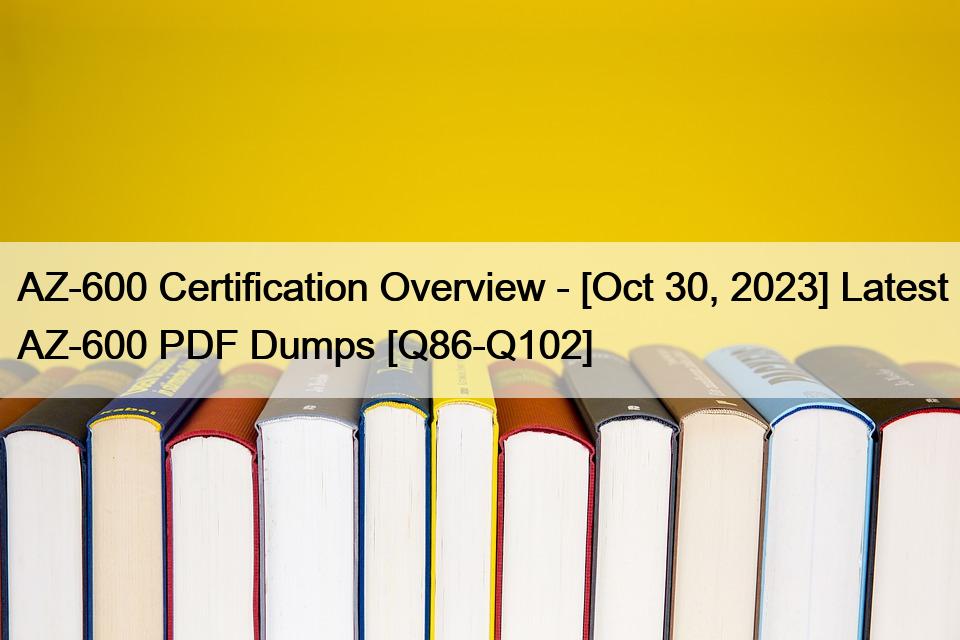NO.99 You have an Azure Stack Hub integrated system.
You plan to enable Azure Command-Line Interface (CLI) for Azure Stack Hub users.
You create an alias template file.
You need to configure the virtual machine aliases endpoint. The solution must use the principle of least privilege.
Which three actions should you perform in sequence? To answer, move the appropriate actions from the list of actions to the answer area and arrange them in the correct order.
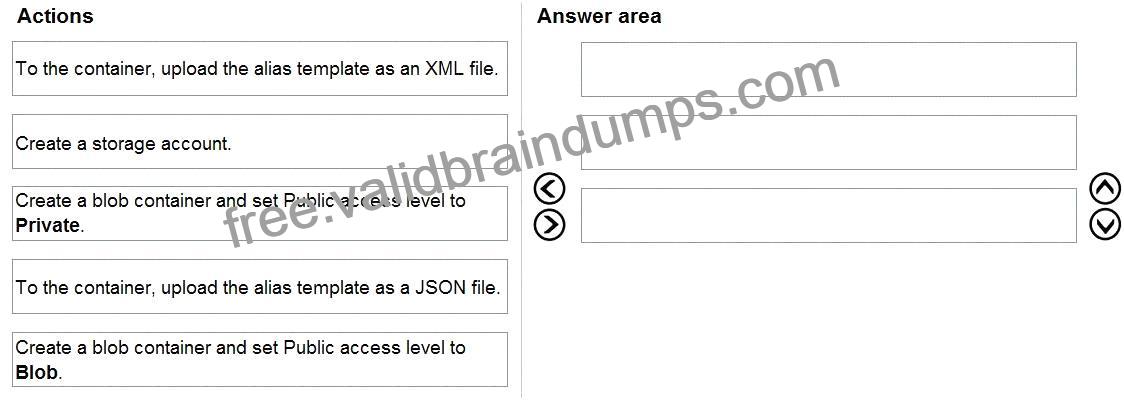
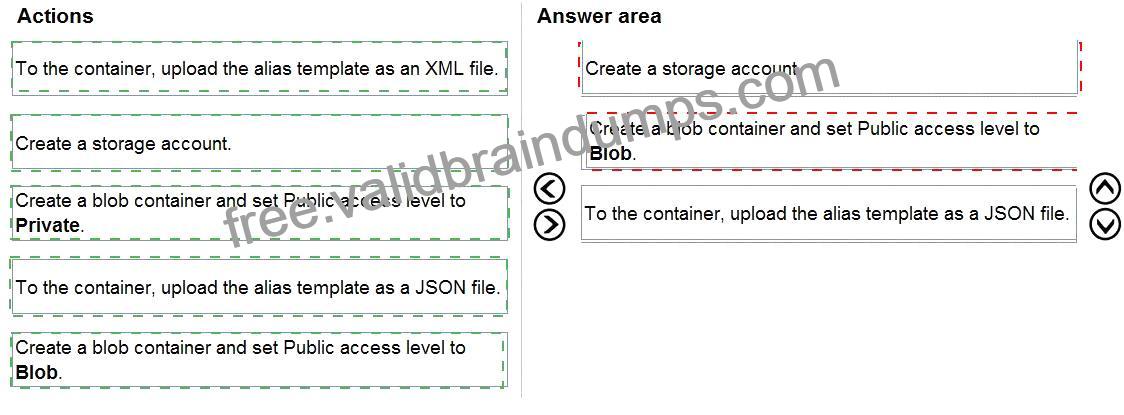
Explanation

Step 1: Create a storage account
A sample alias file with many common image aliases is available. You can use that as a starting point. Host this file in a space where your CLI clients can reach it. One way is to host the file in a blob storage account and share the URL with your users:
1. Download the sample file from GitHub.
2. Create a storage account in Azure Stack Hub (Step 1). When that’s done, create a blob container. Set the access policy to “public.” (Step 2)
3. Upload the JSON file to the new container (Step 3). When that’s done, you can view the URL of the blob.
Select the blob name and then select the URL from the blob properties.
Step 2: Create a blob container and set the Public access to Blob.
Set up the VM aliases endpoint
Azure Stack Hub operators should set up a publicly accessible endpoint that hosts a VM alias file. The VM alias file is a JSON file that provides a common name for an image. You use the name when you deploy a VM as an Azure CLI parameter.
Note: When public access is allowed for a storage account, you can configure a container with the following permissions:
* Public read access for blobs only: Blobs within the container can be read by anonymous request, but container data is not available anonymously. Anonymous clients cannot enumerate the blobs within the container.
* Public read access for container and its blobs: Container and blob data can be read by anonymous request, except for container permission settings and container metadata. Clients can enumerate blobs within the container by anonymous request, but cannot enumerate containers within the storage account.
* No public read access: The container and its blobs can be accessed only with an authorized request. This option is the default for all new containers.
Step 3: To the container, upload the alias template as a JSON file.
Reference: https://learn.microsoft.com/en-us/azure-stack/operator/azure-stack-cli-admin
https://learn.microsoft.com/en-us/azure/storage/blobs/anonymous-read-access-configure